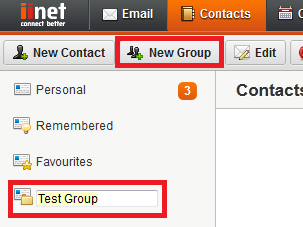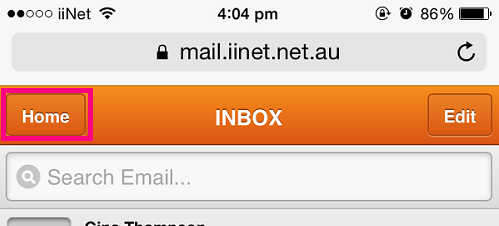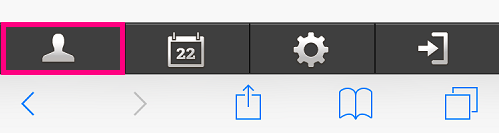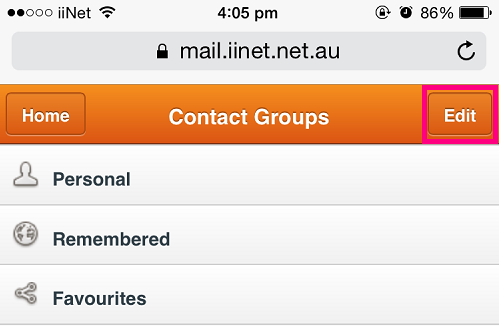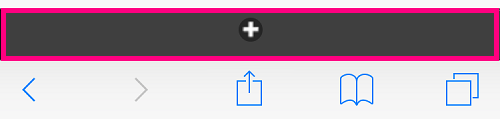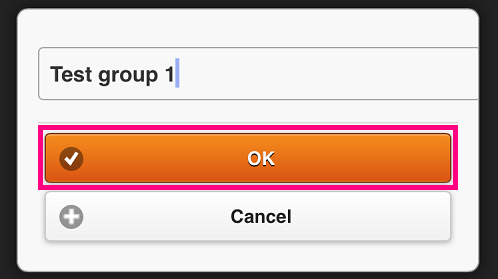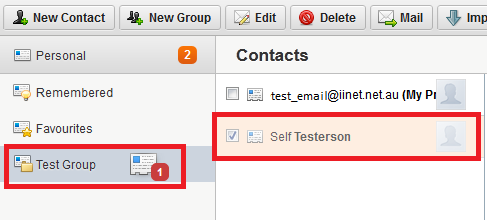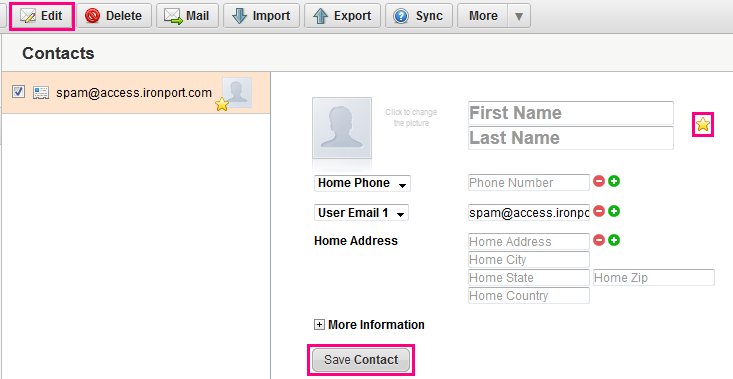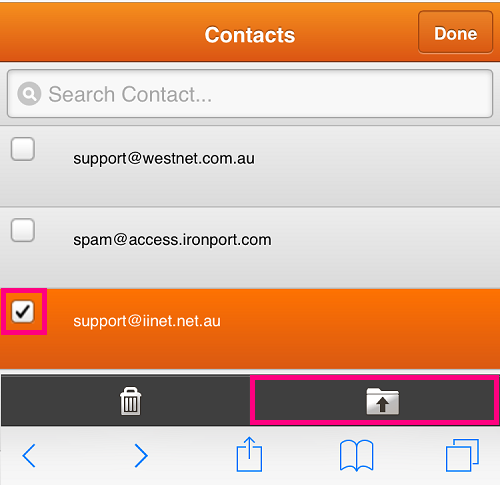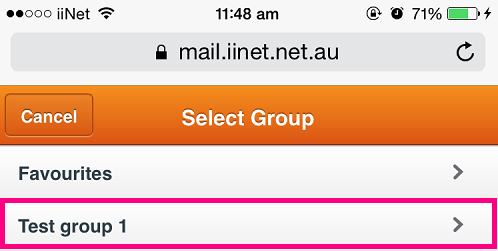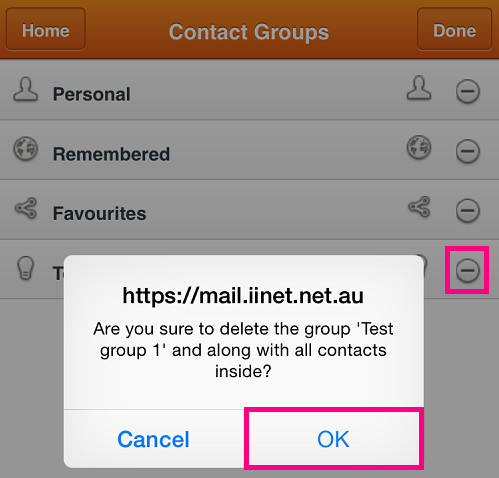Organising Contacts in Webmail
Please note: As of 15 September 2023, the iiNet Webmail login page has been updated to support the upcoming migration to The Messaging Company (TMC) for customer who have opted-in. Learn more.
Select one of the links below to jump to a query:
Creating a New Group
Desktop PC or Mac
- Select the Contacts tab from the top toolbar in Webmail.
- Click the New Group button to add a new group in the left-hand list.
- Type the desired name for the group and then hit the Enter key on your keyboard to finish.
- If you’d like to rename an existing group, double click the group and then type the new name followed by the Enter key on your keyboard.
Mobile or tablet web browser
- While viewing your inbox, tap the Home button on the top left.
- Tap the Contacts icon at the bottom left.
- Tap the Edit button on the top right.
- Tap the + icon at the bottom of the page.
- Enter the desired name for the group and then tap OK.
Adding contacts to a group
Desktop PC or Mac
- To move a contact from your Personal or Remembered contacts list to another group, click the contact and hold the mouse button down as you drag it to the desired group in the left-hand list.
- Release the mouse button to drop the contact into the desired group.
- You can move multiple contacts by ticking the check boxes before dragging and dropping into the desired folder.
- IMPORTANT: Your Favourites folder behaves a little differently to any other Contact Groups you make. When contacts are copied into Favourites, you'll see a yellow star next to the contact image. However, if you use the Delete button to delete a contact from Favourites, it will delete the contact from all other groups, too.
To remove a contact from Favourites without deleting it from other groups, select the contact, click Edit and then click the Star icon so it turns grey instead of yellow, then click Save Contact. The contact will no longer display in your Favourites but it will remain in any other groups.
Mobile or tablet web browser
- To move a contact from your Personal contacts (or any other group) list to another group, while viewing your list of Groups, tap on the group that contains the contact you'd like to move.
- While viewing the group, tap the Edit button on the top right.
- Tap the contact(s) you'd like to move and then tap the Move icon on the bottom right.
- Select the destination group for your selected contacts. Your contacts will be moved into that group.
Removing an Existing Group
Desktop PC or Mac
- Click the group you’d like to delete, and then click on the minus (-) button in the bottom left-hand corner of the screen.
- Please note that all contacts inside a group will also be deleted.
- Click OK to delete the group.
Mobile or tablet web browser
- While viewing your list of contacts groups, click the Edit button on the top right.
- Click the - (minus) icon to the right of the group you'd like to delete.
- Please note that all contacts inside a group will also be deleted.
- Click OK to delete the group.