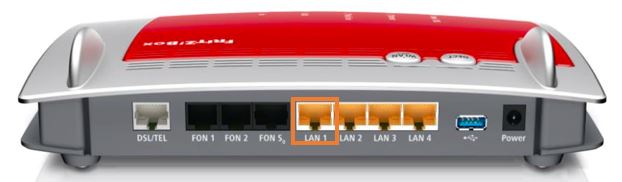How to set up FRITZ!Box 7490 for nbn HFC
Please follow the steps below to set up your FRITZ!Box 7490.
- Ensure your nbn Connection Box is turned on.
- Plug an Ethernet cable from the UNI-D1 port on your nbn Connection Box into the LAN 1 port on your FRITZ!Box.
Note: if UNI-D1 doesn't work, try each UNI-D port. - Using the supplied power cable, connect the FRITZ!Box's Power port to an electrical outlet and turn it on.
- Connect a device to your FRITZ!Box via WiFi or Ethernet cable and go to http://192.168.178.1 in your browser.
- Log in with your FRITZ!Box password. By default the password can be either admin or admin123.
- On the home screen, click Internet.
- Click Account Information.
- Select Other Internet service provider from the Internet service provider drop down.
- Enter iiNet.
- Tick the box next to External modem or router.
- Tick the box next to Establish own connection to the Internet.
- Tick the box next to Yes for Account Information.
- Enter your iiNet Username and Password.
- Enter the Downstream and Upstream speeds of your nbn plan as per the following:
*Note: Business NBN100 plans and some legacy residential NBN100 plans may require a maximum of 40Mbps or 40000kbps instead.Service speed Downstream (Mbps) Upstream (Mbps) Downstream (kbps) Upstream (kbps) NBN12 12 1 12000 1000 NBN25 25 5 25000 5000 NBN50 50 20 50000 20000 NBN100 100 20* 100000 20000* NBN Superfast 250 25 250000 25000 NBN Ultrafast 500 50 500000 50000 - Click Change connection settings.
- Tick the checkbox next to Maintain permanently (recommended for flat rates).
- If your nbn plan was activated before 1 March 2023 or you have nbn Phone included in your service, more settings are needed:
- Tick the checkbox next to Use VLAN for internet access.
- Enter 2 in the text box next to VLAN-ID. - Click Apply.
Your FRITZ!Box should now be online. If you're still having issues, please see Improving WiFi Signal or call us on 13 22 58 for further assistance.