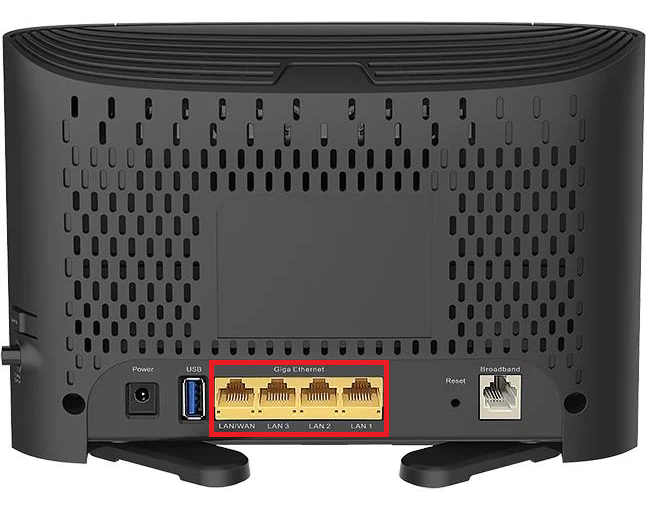How to set up D-Link DSL-3785 for nbn FTTB/N
Please follow the steps below to set up your D-Link DSL-3785.
- Plug a phone cable from the telephone wall socket into the grey Broadband port on your D-Link router.
- Plug in the power cable and turn your D-Link DSL-3785 on using the Power button at the side of the modem.
- Connect your computer or any device to your modem by plugging an Ethernet cable from the device to the Ethernet port, or you can connect your device via Wi-Fi.
- Open a web browser (Chrome, Firefox, Safari, etc) and manually key in the wireless router’s default IP address:http://192.168.1.1 or http://dlinkrouter.local.
- Enter your D-Link password (if this was not changed, by default the password field is left blank.
- Go to Settings then select Internet.
- Under WAN CONNECTION TYPE, select VDSL from the Configure your WAN connection dropdown menu.
- Click Advanced Settings.
- If your nbn plan was activated before 1 March 2023 or you have nbn Phone included in your service, more settings are needed:
- Under WAN SETTINGS, toggle Enable Virtual Circuit to On.
- Change VLAN ID to 2 - Under WAN SETTINGS, select PPPoE for Connection.
- Under WAN, enter your iiNet Username and Password.
- Click Save.
Your D-Link DSL-3785 should now be online. If you're still having issues, please see Improving WiFi Signal or call us on 13 22 58 for further assistance.