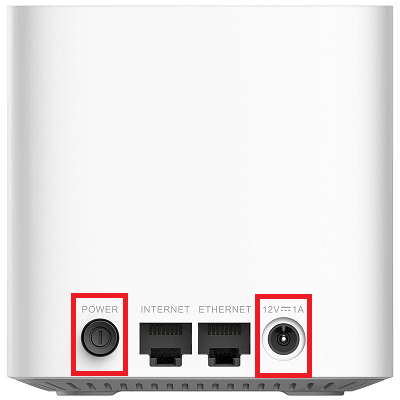How to set up D-Link COVR-1100 for nbn FTTP
Please follow the steps below to set up your D-Link COVR-1100.
- Ensure your nbn Connection Box is turned on.
- Plug an Ethernet cable from the UNI-D1 port on your nbn Connection Box into the Internet port on your D-Link router.
Note: if UNI-D1 doesn't work, try each UNI-D port. - Plug in the power cable and turn your COVR-1100 on using the Power button.
- Connect a device to your COVR-1102 via WiFi or Ethernet cable.
- Go to http://covr.local or http://192.168.1.1 in your browser.
- Enter your password (if this was not changed, then leave this blank).
Note: You may have to agree to the Terms of Use and Privacy Policy before proceeding. - Click Settings then Internet.
- Select PPPoE on the dropdown list for ‘My Internet Connection is:'
- Enter your iiNet Username and password.
- Click Save.
- If your nbn plan was activated before 1 March 2023 or you have nbn Phone included in your service, more settings are needed:
- Click VLAN option from Internet Settings.
- Enable Triple Play Status and Priority ID.
- Enter 2 in Internet VLAN ID and 0 in Priority ID. - Click Save at the end of the Wizard.
Your D-Link COVR-1100 should now be online. If you're still having issues, please see Improving WiFi Signal or call us on 13 22 58 for further assistance.