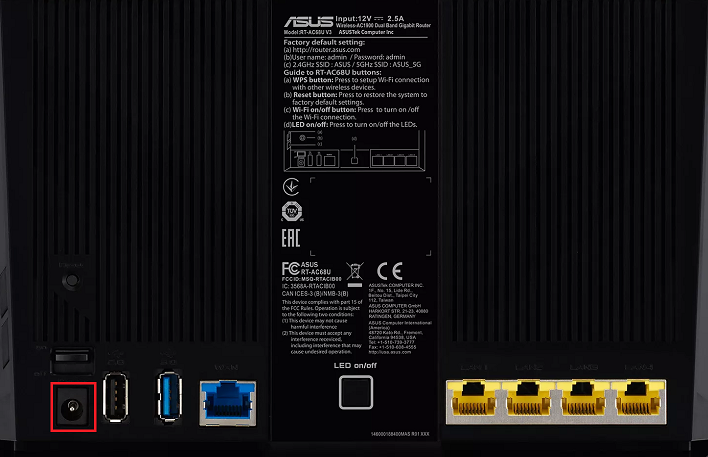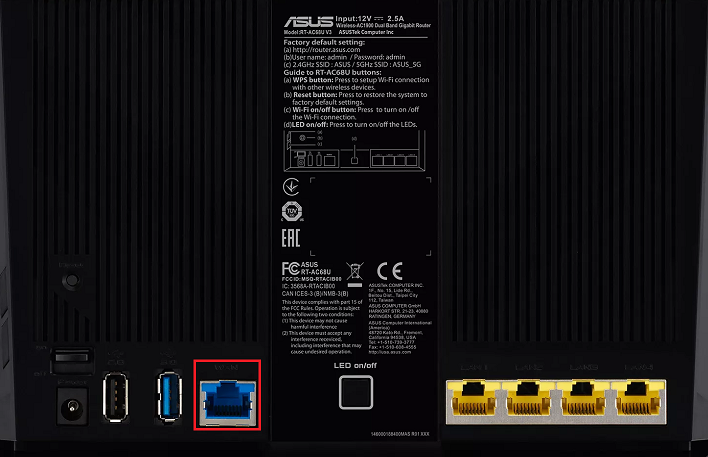How to set up ASUS RT-AC68U for nbn FTTC
Please follow the steps below to set up your ASUS RT-AC68U.
- Ensure your nbn Connection Device is turned on.
- Plug in the power cable and turn your ASUS on using the Power button.
- Connect a device to your ASUS via WiFi or Ethernet cable and go to http://www.router.asus.com or http://192.168.1.1 in your browser.
- Log in with your ASUS username and password.
By default these are:
Username: admin
Password: admin - On the home screen, select Advanced Settings > WAN.
- Click Internet Connection tab.
- Select PPPoE for WAN Connection Type.
- Enter your username and password and select Apply.
- Select Advanced Settings > LAN > IPTV.
- Set the ISP Profile to Manual.
- If your nbn plan was activated before 1 March 2023 or you have nbn Phone included in your service, more settings are needed. Set Internet VID to 2 and PRI to 0.
- Select Apply.
- Reboot the modem and once rebooted, connect an Ethernet cable from from the yellow Gateway port on your NBN Connection Device into the blue WAN port on your ASUS router.
Your ASUS RT-AC68U should now be online. If you're still having issues, please see Improving WiFi Signal or call us on 13 22 58 for further assistance.