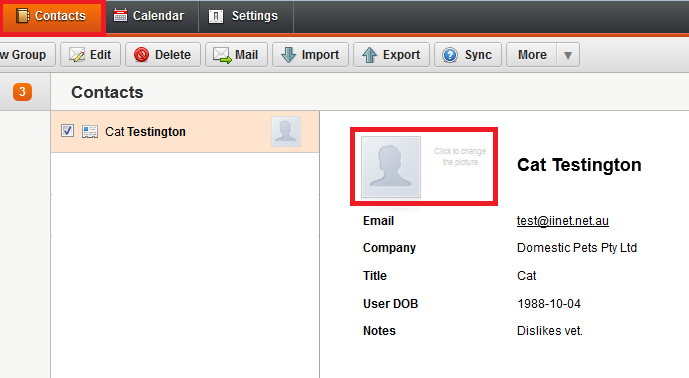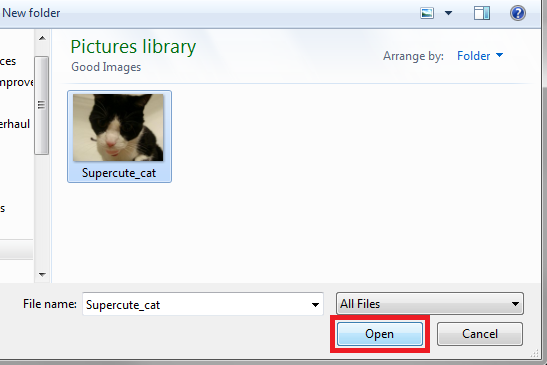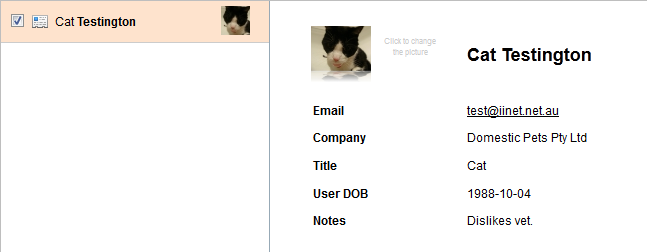Adding a Picture to a Contact in Webmail
Please note: As of 15 September 2023, the iiNet Webmail login page has been updated to support the upcoming migration to The Messaging Company (TMC) for customer who have opted-in. Learn more.
This function is not supported in mobile or tablet web browsers.
- Log in to iiNet Webmail.
- Click the Contacts tab in the top toolbar in Webmail, and then select a contact from your list of contacts.
- Click the image next to the contact information.
- Select the image to add in the popup window and then click Open.
- The selected image will load next to the contact information. No further action is needed.